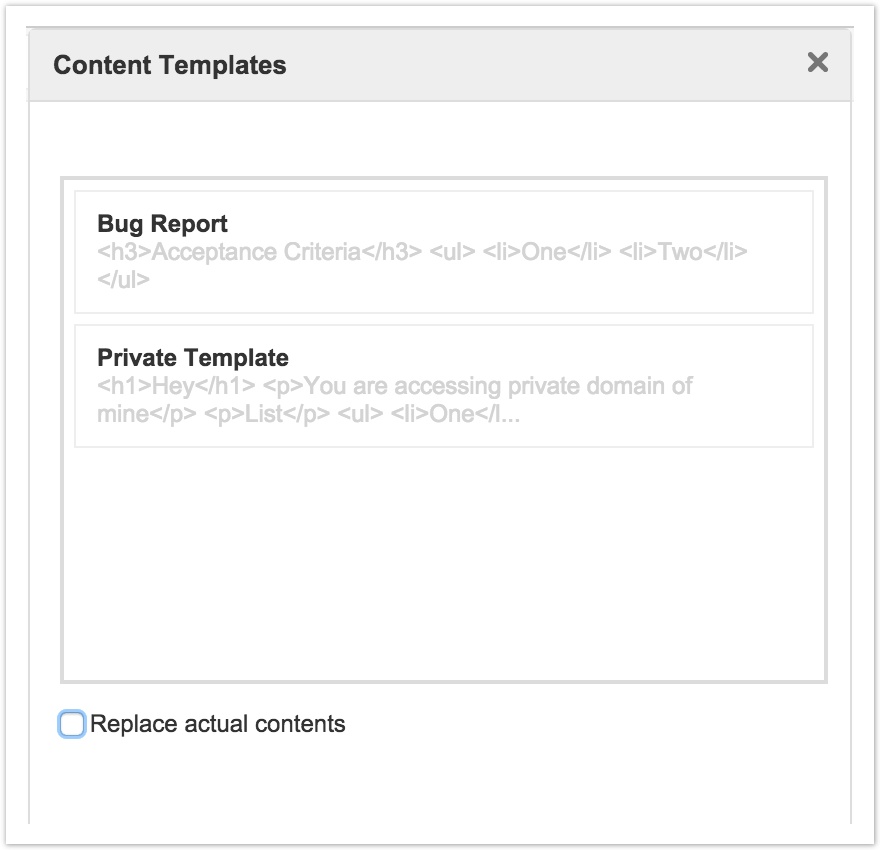| Table of Contents |
|---|
Custom Snippets
It is possible to have custom snippets to quickly insert repeated content.
To be able to insert a custom snippet you have to create it first.
...
...
There are two types of Custom Snippets - private and global.
Private snippets are available only for the user who created them, while global are available for everyone in the system.
To create a snippet:
...
From this area you can manage your snippets. As you can see, there are two sections - for global and private templates. The rest of actions are pretty self-explanatory - you can create, edit and view snippets.
Inserting Custom Snippets
To insert a custom snippet, click on the "Templates" icon in the editor - as shown on the picture below:
The popup window will appear, which contains the mix of global and private templates:
Click on the desired snippet, and it will be inserted into the document at the current cursor position.
It is also possible to replace the whole content by ticking the appropriate checkbox
| Info | ||
|---|---|---|
| ||
Use CTRL+K (or CMD+K on Mac) for quick access to the snippets modal |
...