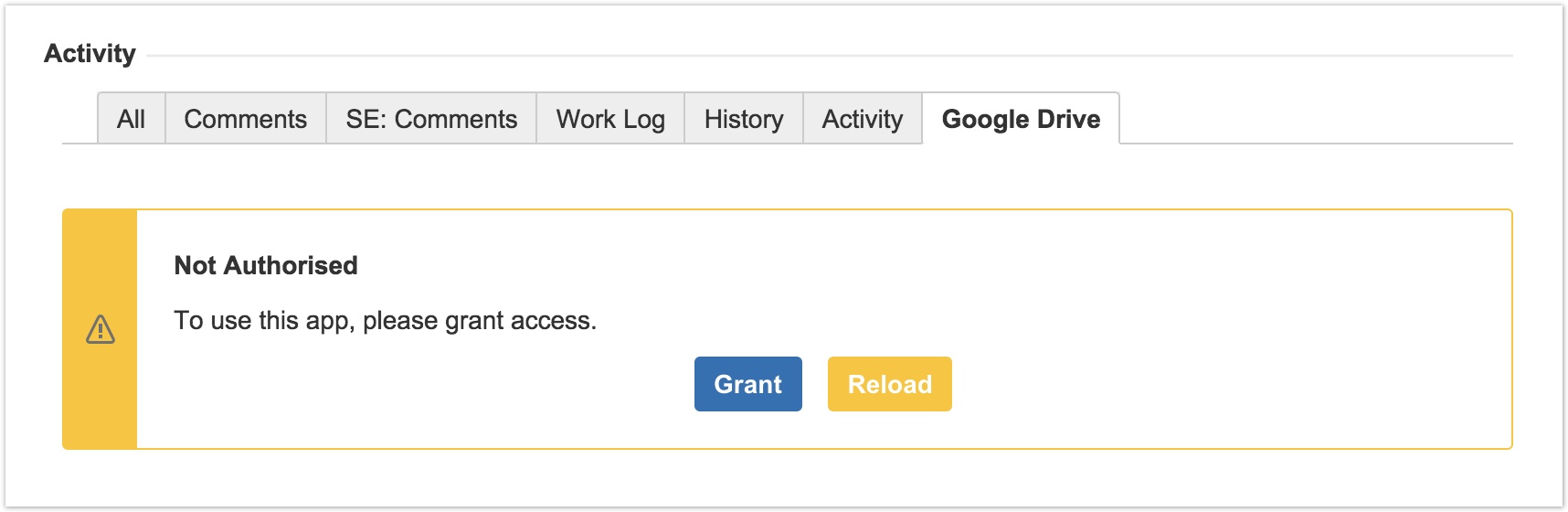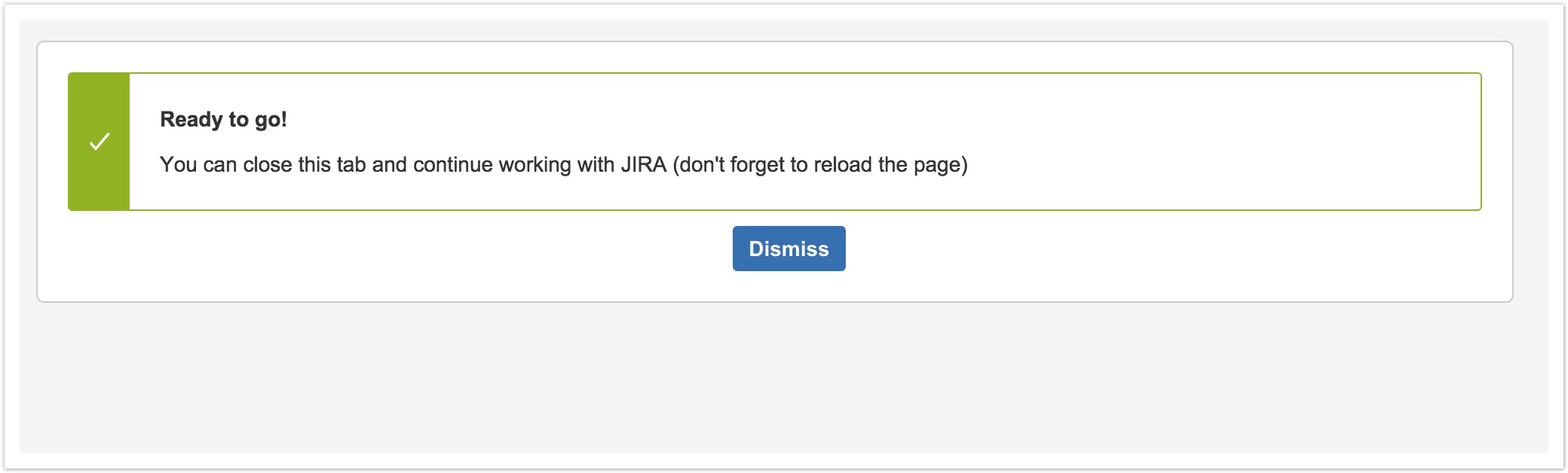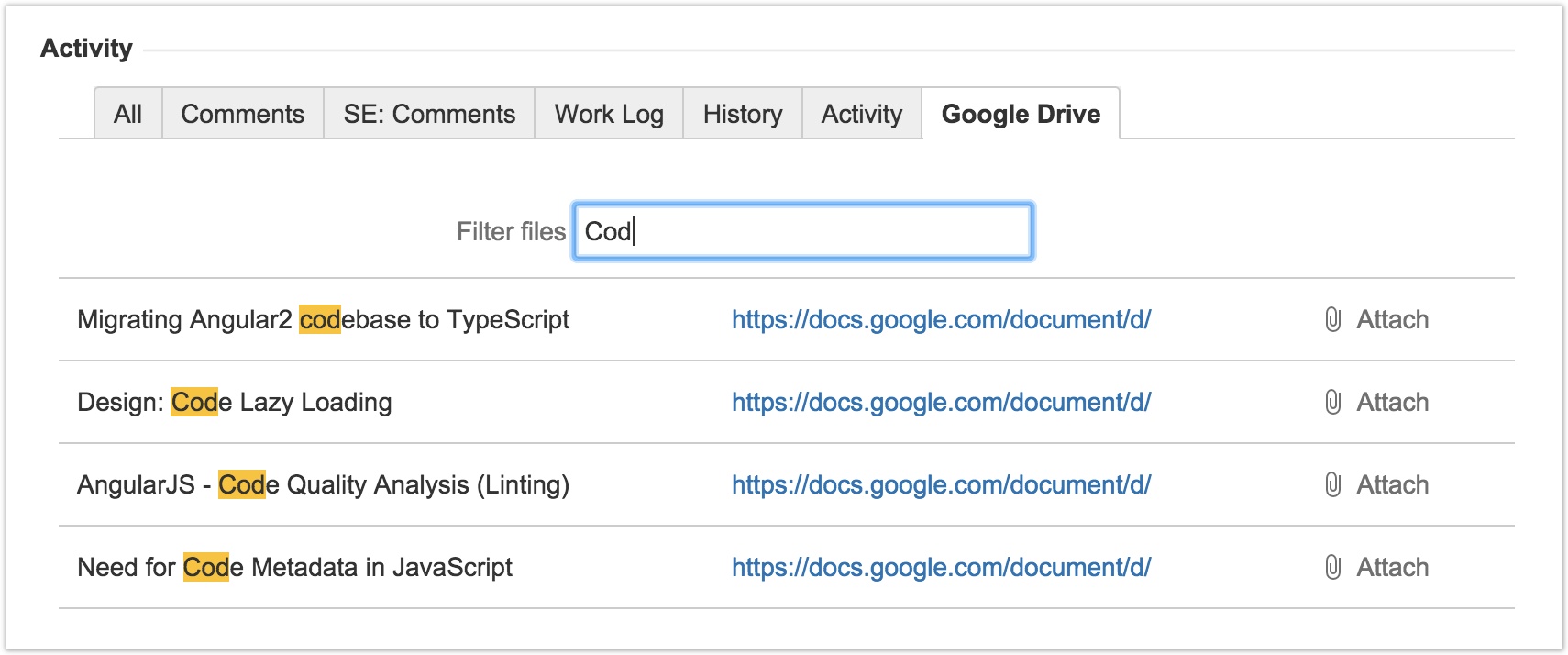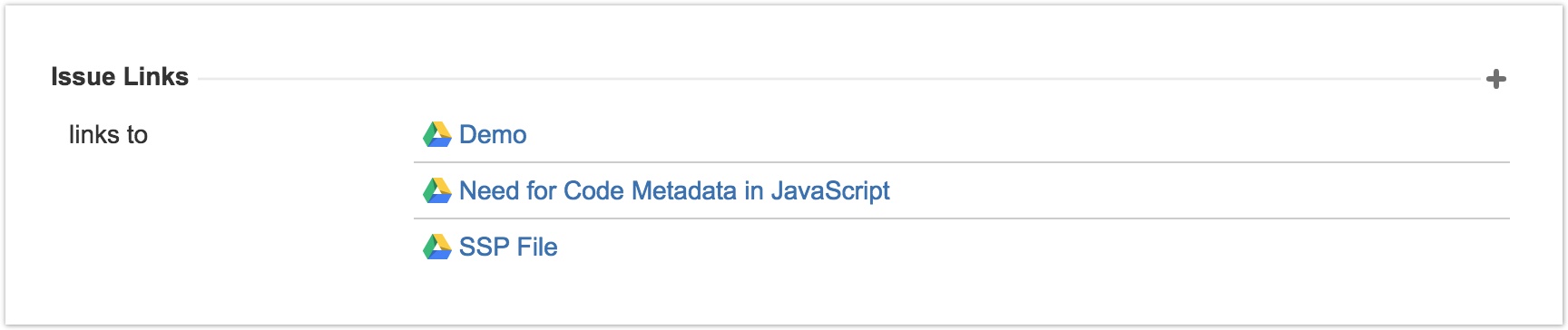Add-On Location
The Add-On is ready to use immediately after installation. Once installed, a new tab "Google Drive" will appear in the bottom part of the issue detailed view:
Granting Permissions
To grant permissions, click on the "Grant" button and follow the process.
Permissions are granted personally per JIRA user.
Once granted, either reload the issue page or click on the yellow button "Reload" to refresh only the Add-On fragment.
Using Add-On
After reloading the page, you can start using add-on. To pick a file, just start typing its name in the search input - the files list will be sorted as you type. Once you see your file, click on the "Attach" button:
After clicking on the "Attach" button your file will be linked to JIRA issue in the Issue Links section: