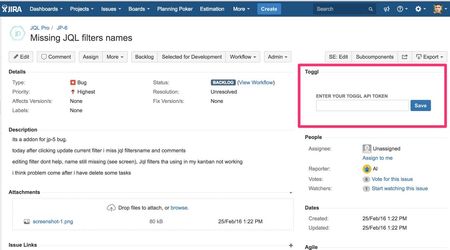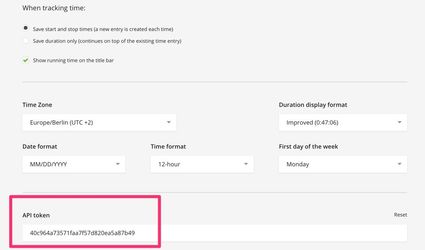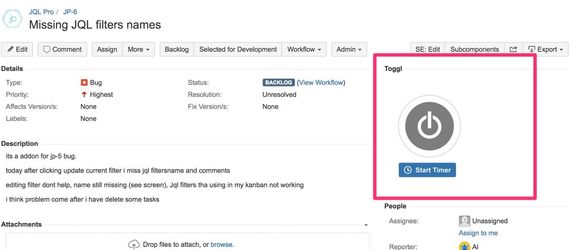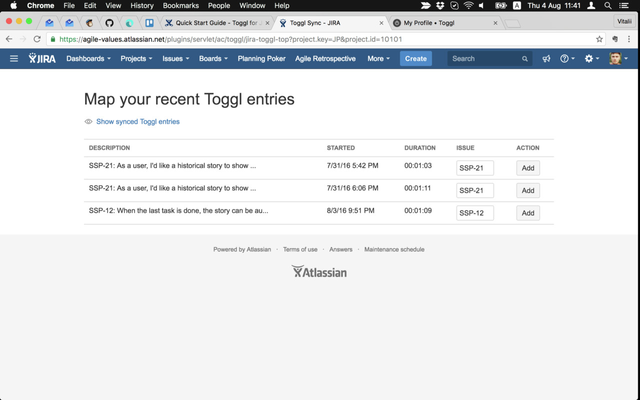After Installation
A section with Toggl integration will appear in the right sidebar of the Issue Detail View:
Usage
Insert your API key
In order to enable integration, you have to insert your API key. You can find this key in the profile page (https://toggl.com/app/profile) of Toggl:
Toggle Toggl 
After that, Toggl integration is ready for use. Hit the Start button to start tracking time. Hit Stop to convert it to worklog
Using Desktop/Mobile Toggl app
It is possible to sync time entries from your Toggl account with JIRA worklogs.
Using Desktop/Mobile Toggl app? No problem! Just go to the Toggl Sync view (from the top menu):
Here you'll see the screen where you can sync (convert to worklogs) your entries:
Suggested workflow
- Manage time with Toggl Desktop/Mobile App
- Make sure you name your time entries starting with the issue key (XXX-NN) followed by a colon (e.g. NCG-2012: some description)
- Once or twice in a week go to Toggl Sync in JIRA and sync all entries with JIRA worklogs. Most of them will be synced automatically, once you visit that page.