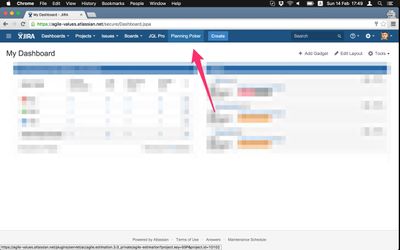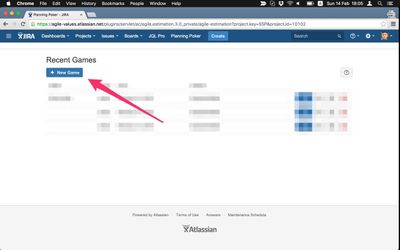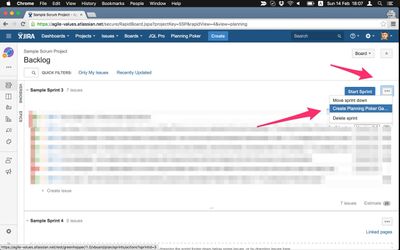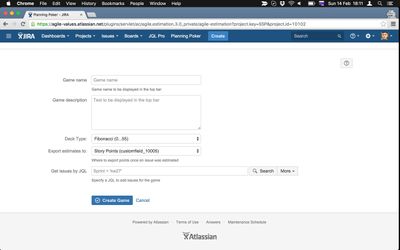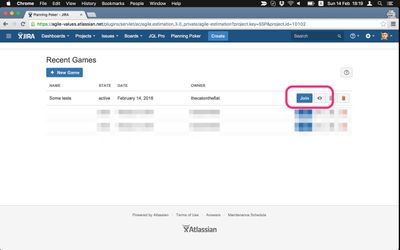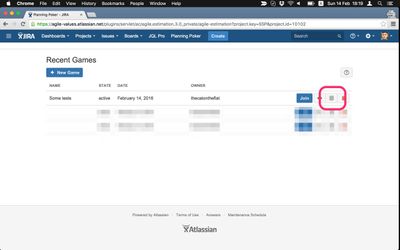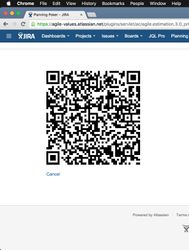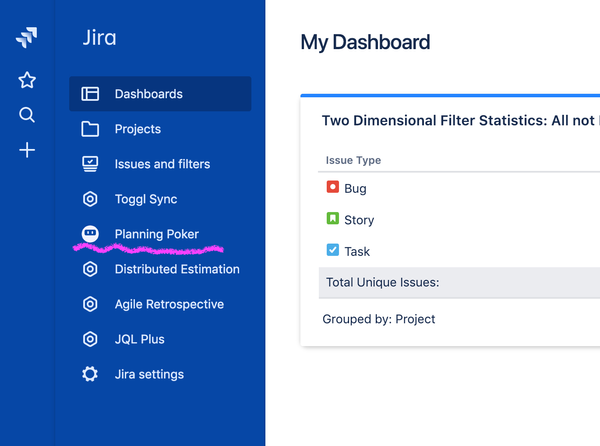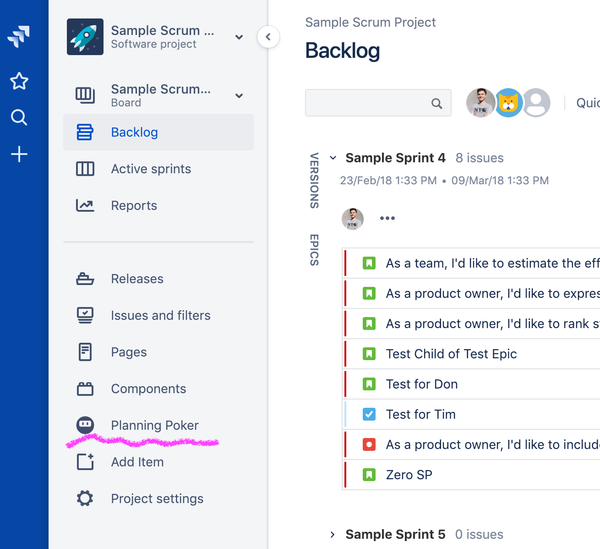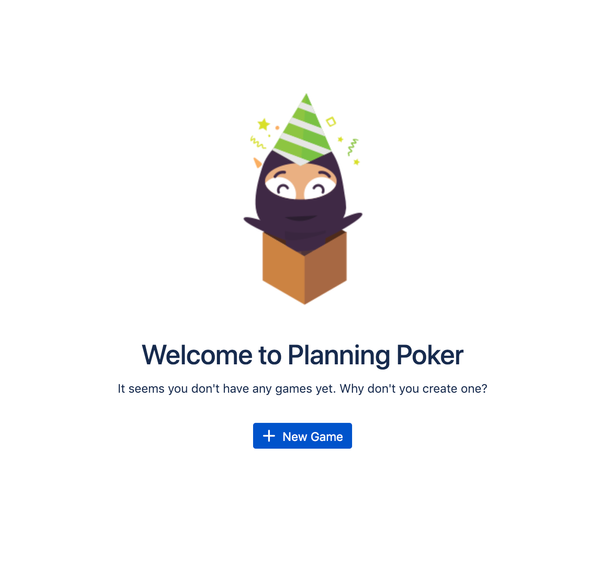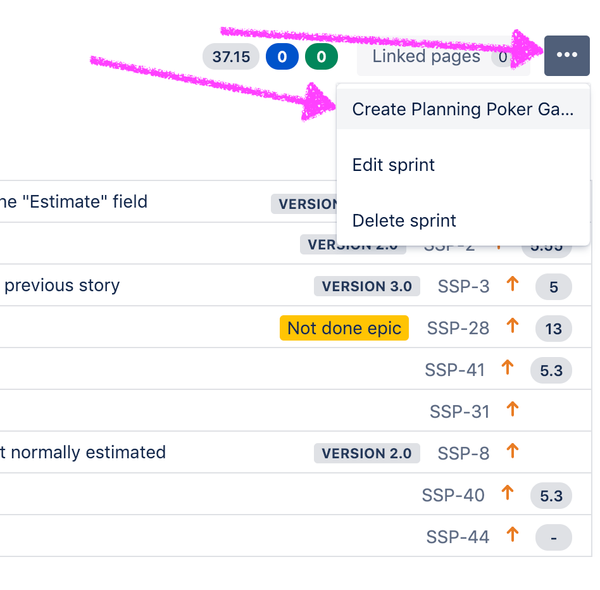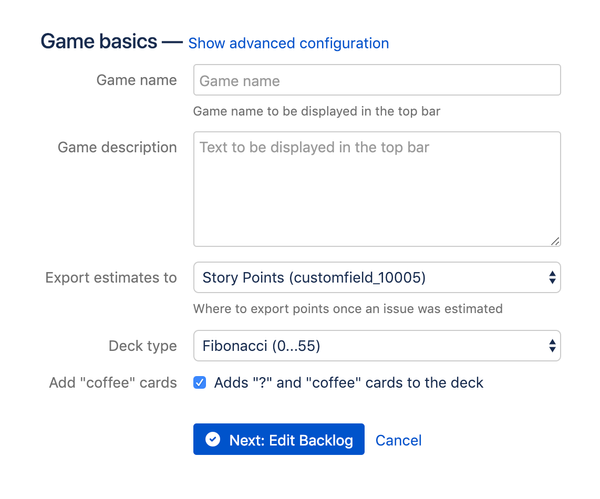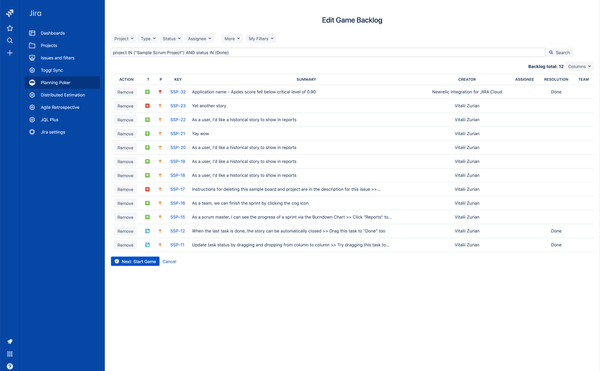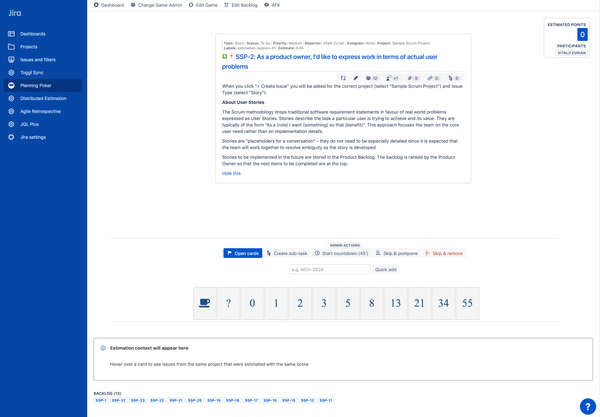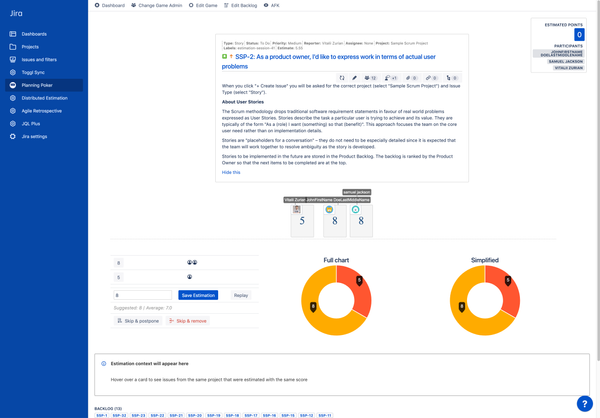| Table of Contents |
|---|
After
...
installation
Once installed, the Planning Poker will add a new menu item in the
...
Game Roles
There are 3 roles available per game:
- Game Admin (game creator)
- Player
- Observer
Creating a Game
From Planning Poker Dashboard
From Sprint Planning View
Configuring a Game
After creating a Game you have to configure it. In this view you can set some game properties, as well as specify which JIRA issues to estimate.
When starting a game from Sprint Planning View, the issues are pre-filled from the given sprint.
For more information, read Game Configuration Reference
Joining a Game
As Participant or Observer
To join game as a Player — click Join. To just watch without participating — click on the eye icon.
Mobile Version
It is possible to join as a Player using your mobile device.
| Warning |
|---|
Game still has to be administered from the Desktop version |
To do so, a player has to scan the QR code from his JIRA screen
| Warning |
|---|
Every player has his own unique QR code |
To display QR code, click on the QR icon
QR code will be displayed, which has to be scanned with a QR code reader on the player's mobile device
Playing a Game
A game flow consists of the following sequence:
...
following locations:
- Jira home
- Project sidebar
Jira home
Project sidebar
Starting a game
There are two ways to start a game — from Planning Poker dashboard or from Jira Backlog View.
Starting a game from Planning Poker dashboard
Starting a game from Jira Backlog View
Configuring a game
It is totally okay to start a game without any configuration (you don't even have to name it), but it would be better to make sure that some basic settings are in place. Here's an overview of the basic configuration.
Basic game configuration
- Game name is displayed in the dashboard to make it distinguishable, e.g. "Sprint 14 — team Alpha"
- Game description is for participants as a reminder of the scope
- Export estimates to — which field should be used to save estimates after each round
- Deck type — can be anything from Story Points, T-Shirts and time to your custom values
Next step is to define the scope of estimation session. You can do this by defining a JQL search (or you could simply reuse your existing Jira filter, which is our recommended way).
Editing game backlog
After this step your game is ready and will appear in the dashboard list. You can now tell others to join this game. Once everyone's in, you can start the session by clicking on the "Estimate" button of the story you'd like to start with.
Playing a game
Game flow consists of the following phases:
- Backlog phase
- Estimation phase
- Discussion phase
Backlog phase is where game administrator starts the game. Once a story is selected, Estimation phase is triggered where each player is casting their cards. When all players have cast their votes, the cards are flipped and the discussion phase comes becomes active — this is where the Scrum master has to analyse results and make sure that everyone agrees on the same estimation value. Discussion phase is finished when Scrum master saves the estimation value. After that the game either goes back to Backlog phase or straight to Estimation phase (if round auto-start is enabled).