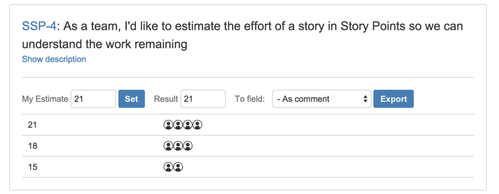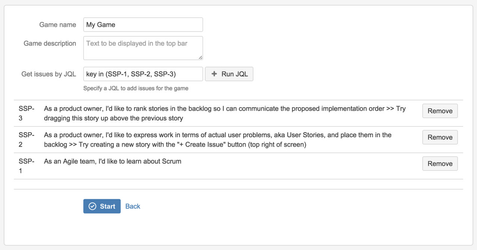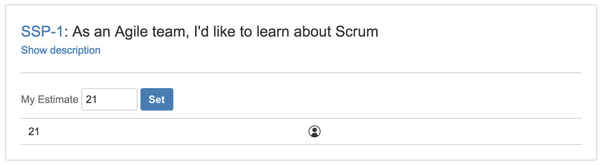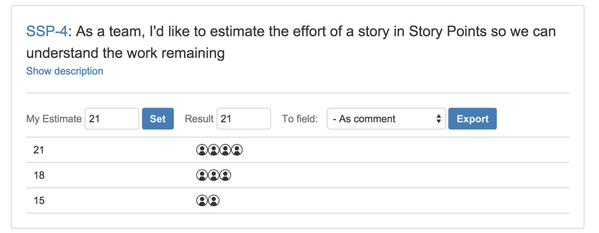Our new Appfire Documentation Space is now live!
Take a look here! If you have any questions please email support@appfire.com
Documentation
General Information
The Distributed Estimation Add-On is designed for estimating mainly in different time zones.But it also can be used to make "asynchronous" estimation sessions, for example when team members are available at different time, but not simultaneously.
The main idea is to avoid a situation when everyone posted his estimates in the issue comments. With the Add-On, people estimate issues with the specially designed interface, and then the results can be exported to the issues:
Roles
The Add-On has 2 roles, which are related to every particular game — game admin (e.g. game creator) and a participant.
The only difference between them is that game admin has more control — he can finalise results of estimation and export them to the appropriate issues.
One automatically becomes a game admin when creating a new game.
Typical Game Process
A typical process is as follows:
- Someone creates a game (and becomes the game admin)
- Game admin then announces for other participants that there is a game set up, presumably with a certain deadline
- During the day (or a week, depending on the deadline) participants join the game and estimate all issues there
- When the game admin decides that it is time to summarise the estimation, he then checks the estimates and decides which value should be exported
How to Access Add-On Page
After installation, the Add-On will become available as the "Estimation" link in the top navigation bar:
How to Create a Game
Creating a game is fairly simple. Besides providing the needed data, such as game name and description, you are required to add some issues by JQL.
How to Play a Game
"Playing a game" means going through the list of issues and putting your estimation there.
To make your estimation just put a value in the input and click appropriate button.
Repeat this for every issue.
How to Export Results
Game admin can export results at any time.
To do so, admin needs to:
- Set resulting value in the "result" input
- Select export field (usually a Story Points field or the comments field, if an issue doesn't support Story Points)
- Click Export